You have might have been fascinated with Command Prompt if you are windows user. Microsoft introduces the Command Prompt with very improved features on Windows 10. and you can again open the Command Prompt in full-screen mode like in its earlier versions.
If you are trying to open the command prompt in full screen mode at your desktop and encountering some problems then you can follow us through this article. We are elaborating here few steps to overcome the above issue.
Copy the given steps one by one:
Access the command prompt.
1. Navigate to launch a new Command Prompt window. To open it, press Windows button with R key and write the text cmd in the Run dialog box followed by OK.
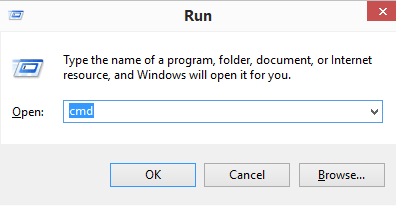
Start Download 1. Click To Begin 2. Download App 3. Increase Download Speed & Enjoy! www.internetspeedtracker.com
You have might have been fascinated with Command Prompt if you are windows user. Microsoft introduces the Command Prompt with very improved features on Windows 10. and you can again open the Command Prompt in full-screen mode like in its earlier versions.
If you are trying to open the command prompt in full screen mode at your desktop and encountering some problems then you can follow us through this article. We are elaborating here few steps to overcome the above issue.
Copy the given steps one by one:
Access the command prompt.
1. Navigate to launch a new Command Prompt window. To open it, press Windows button with R key and write the text cmd in the Run dialog box followed by OK.
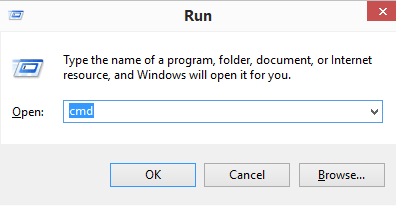

You can also open it by shortcut key. Press Windows button with X key ( the Power user) together and choose Command Prompt option.
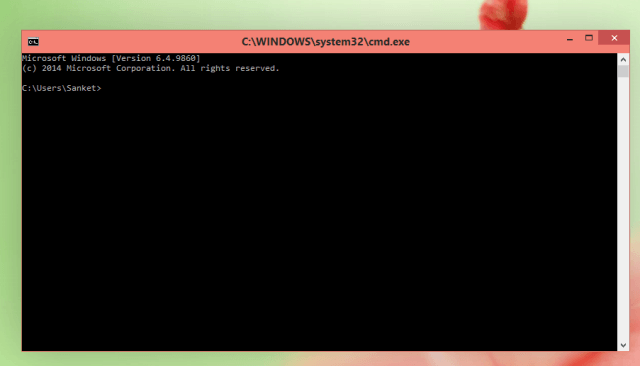
Open Command Prompt in full-screen mode using Keyboard shortcut:
2. Press Alt button and Enter key together when command prompt outsets.
3. Then you will see the command prompt in full screen mode on your desktop. Again, press Alt+Enter buttons together to switch back in the windowed mode.

You are also eligible to try this trick with an elevated command prompt. Again, launch a new elevated instance of cmd.exe and then tap on Alt+Enter keys. That's it.
Hope, you will really enjoy this trick to open the command prompt in full window mode on Windows 10.
After the launching of "Windows 10 Technical Preview" Microsoft done a fantastic work by upgrading its Command Prompt to a new level. Command prompt became more useful and user-friendly. Use of command prompt became outdated because of its non user-friendly environment and complicated commands but, after upgradation it will become useful. It's version is now upgraded to 6.4.9841. New version of Command prompt comes with a proper text selection, edition, shortcut keys, control keys and generally used copy and paste functions. You can also resize the window of command prompt according to your requirement.
Some Keys for Command Prompt on Windows 10
Selection Keys
Selection Key Combination Description
SHIFT + LEFT ARROW It is used to Moves the cursor to the left characters,
you can also extend selections by continue pressing
SHIFT key and right arrow.
SHIFT + RIGHT ARROW It is used to Moves the cursor to the right characters,
you can also extend selections by continue pressing
SHIFT key and right arrow.
SHIFT + UP ARROW It is used to Selects text up line by line starting from
the location of the insertion point.
If you are trying to open the command prompt in full screen mode at your desktop and encountering some problems then you can follow us through this article. We are elaborating here few steps to overcome the above issue.
Copy the given steps one by one:
Access the command prompt.
1. Navigate to launch a new Command Prompt window. To open it, press Windows button with R key and write the text cmd in the Run dialog box followed by OK.
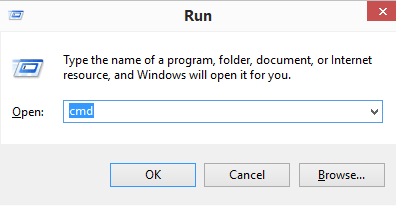
You can also open it by shortcut key. Press Windows button with X key ( the Power user) together and choose Command Prompt option.
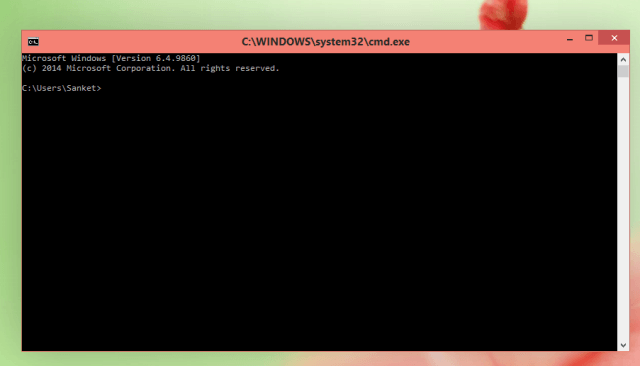
Open Command Prompt in full-screen mode using Keyboard shortcut:
2. Press Alt button and Enter key together when command prompt outsets.
3. Then you will see the command prompt in full screen mode on your desktop. Again, press Alt+Enter buttons together to switch back in the windowed mode.

You are also eligible to try this trick with an elevated command prompt. Again, launch a new elevated instance of cmd.exe and then tap on Alt+Enter keys. That's it.
Hope, you will really enjoy this trick to open the command prompt in full window mode on Windows 10.
After the launching of "Windows 10 Technical Preview" Microsoft done a fantastic work by upgrading its Command Prompt to a new level. Command prompt became more useful and user-friendly. Use of command prompt became outdated because of its non user-friendly environment and complicated commands but, after upgradation it will become useful. It's version is now upgraded to 6.4.9841. New version of Command prompt comes with a proper text selection, edition, shortcut keys, control keys and generally used copy and paste functions. You can also resize the window of command prompt according to your requirement.
Some Keys for Command Prompt on Windows 10
Selection Keys
Selection Key Combination Description
SHIFT + LEFT ARROW It is used to Moves the cursor to the left characters,
you can also extend selections by continue pressing
SHIFT key and right arrow.
SHIFT + RIGHT ARROW It is used to Moves the cursor to the right characters,
you can also extend selections by continue pressing
SHIFT key and right arrow.
SHIFT + UP ARROW It is used to Selects text up line by line starting from
the location of the insertion point.
Thank you for reading the article about How to open Command Prompt in full screen mode on Windows 10 on the blog NEW TECH If you want to disseminate this article on please list the link as the source, and if this article was helpful please bookmark this page in your web browser by pressing Ctrl + D on your keyboard keys.
