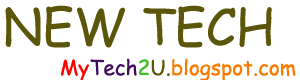The multi-mailbox search is an Exchange 2010 feature that persons delegated with the "Discovery Mailbox" role can perform to insure compliance with various regulations or company policies.
Here are the steps we can take to grant a particular user the right to conduct a mailbox search and then access the results.
1. Create a Discovery Search Mailbox
Results can be sent to a "discovery search mailbox" for consultation by persons having access to that mailbox. One is created by default at the installation of Exchange 2010. As it has a rather cumbersome name, I'm going to create another. Multiple discovery mailboxes can exist for that matter.
New-Mailbox DiscoveryResults -Discovery -UserPrincipalName DiscoveryResults@mynet.lan
In fact, having more than one discovery mailbox allows access to be granted differently, as needed, on a case by case basis. Based on their duties, certain users will access "Discovery Search Mailbox A" while others will access "Discovery Search Mailbox B".
2. Add a user to the Mailbox Discovery role
(This was demonstrated in an earlier blog post).
3. Perform the search(es)
Navigating to the location below (in the Exchange Control Panel - ECP), the user can configure various searches:
Mail | Options: Manage My Organization | Mail Control | Discovery | Multi-Mailbox Search
Note: you access the ECP by entering the URL appropriate for your organization and then entering your logon credentials:
3.a Click on "New":
3.b Note the various options:
3.c Enter a keyword:
3.d Instead of searching the entire mailbox database, one can concentrate on specific users:
3.e And on a specific date range:
3.f All mailboxes can be searched - or a subset of mailboxes:
3.g Finally, we need to name the search and direct the results to a discovery mailbox:
We then save the search (click on "Save").
The search executes...
Once the search finishes, we can go to the discovery mailbox to view the results. In this case, the user Teresa Woods goes to her email and can view the results by opening the appropriate discovery mailbox:
We can see that the search found two instances of our keyword "confidential".
Note: Teresa cannot access the results unless:
1. She is granted access to the Discovery Mailbox:
2. She adds the mailbox to her Outlook profile:
References:
Thank you for reading the article about Exchange 2010 - Discovery Mailbox - Multi-Mailbox Search on the blog NEW TECH If you want to disseminate this article on please list the link as the source, and if this article was helpful please bookmark this page in your web browser by pressing Ctrl + D on your keyboard keys.