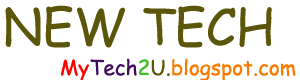This will be a short but essential post about assigning licenses to Exchange Online users.
So far, we have accomplished the following:
- We have synchronized the user accounts (as well as contacts and groups) in our onsite Active Directory with Windows Azure Active Directory (the directory used by Office 365).
- We have migrated certain mailboxes to Exchange Online (or to the "Cloud").
However, migrated users cannot use their mailbox until they are assigned a license, purchased for them when the Office 365 account was created (and yes, licenses can be purchased later as needed).
In this post, we will simply assign the purchased licenses to our two migrated users.
1. Logon to the "Office 365 admin center":
Select "licensing" on the menu at the left and then "subscription". In this section, and in the "licenses" section, we can see what type of subscription we have and how many licenses. We can also see payment options, auto-renewal options and pricing details.
Under licenses, we can see how many are assigned:
At this point, no licenses are assigned.
So how do we assign a license?
2. Go to "Users and Groups" (in the main menu on the left), then to "Active Users".
Select the user to whom a license should be assigned:
3. Over the to far right, click on the "pencil" icon to edit user properties:
Note: this is on the same screen as the previous image but I took two screenshots for better resolution. Larger screenshots tend to have lower quality resolution when posted in the blog.
4. Assign a license from the available licenses and license plans.
5. Assign a role and configure sign-in status:
6. Under "licenses | licensing" (main menu on left), note the updated licensing status:
Now licensed users can logon and access their email at the following URL:
https://outlook.office365.com/owa
Note: you may be redirected to this URL for logon (which is perfectly normal):
After logon, you return to the original URL.
In any event, the (licensed) user can now access email (via OWA in this case):
Thank you for reading the article about Exchange 2007 (SP3) - migration (staged) - Exchange Online (Office 365) - Part 6 - Assigning licenses on the blog NEW TECH If you want to disseminate this article on please list the link as the source, and if this article was helpful please bookmark this page in your web browser by pressing Ctrl + D on your keyboard keys.