The "Offline Address Book" (OAB) is a copy of the Global Address List (GAL) and potentially other custom address lists that Outlook downloads when functioning in "Exchange cached mode". This means that there is a copy of the mailbox that is stored or "cached" on the client machine. This is the opposite of "online" mode where users work with the "master copy" of their mailbox directly on the Exchange server. So the OAB is the address book used when Outlook is running in cached mode.
The OAB is created (or "generated") on a mailbox server and distributed by a client access server (usually the same if the servers are multirole). There are two mechanisms by which the OAB can be distributed: Public Folder distribution and web-based distribution. Although it is still possible to distribute them by Public Folders, the web-based mechanism is preferred because of its greater efficiency, regarding use of bandwidth for example.
In the context of a Exchange 2007 to 2010 migration, we need to accomplish two operations:
- Transfer the OAB generation process to an Exchange 2010 server.
- Designate the Client Access Servers (CAS) that will distribute the OAB (and select the mechanism used: Public Folder and/or web-based distribution).
Later, when we uninstall the Exchange 2007 server, we would want to remove it as a distribution point (this may happen automatically for that matter) but that is not an immediate concern.
Transfer the OAB generation role to Exchange 2010
We can do this using the EMC or the EMS. First the EMC...
We go to the Organization Configuration section, Mailbox role, and then the Offline Address Book tab.
We right-click on "Default Offline Address Book" as shown below, choose "Move" and then the server to which we want to move the generation process (in this case, EX13-1 instead of EX1):
Upon completion, a message will display indicating that we can delete the OAB files on the now former OAB generation server:
In the EMS, this cmdlet would produce the same effect:
Move-OfflineAddressBook -id "\Default Offline Address Book" -Server EX13-1
Add the Exchange 2010 server(s) as an OAB distribution point
Once again, this can be accomplished with the EMC or EMS.
First, the EMC. We open the properties of the "Default Offline Address Book"
We click on Add...
And select the OAB Virtual Directories that we want to use.
Here is the EMS equivalent:
Set-OfflineAddressBook -AddressLists '\Default Global Address List' -VirtualDirectories 'ex1\OAB (Default Web Site)','EX13-1\OAB (Default Web Site)','EX13-2\OAB (Default Web Site)' -Identity '\Default Offline Address Book'
Note: we have to indicate all the virtual directories. If we indicate only...
"EX13-1\OAB (Default Web Site)"
Exchange will replace existing virtual directories with that one and that one alone.
Thank you for reading the article about Exchange 2010 (SP3) - Migration - Part 6 - Offline Address Book: generation and migration on the blog NEW TECH If you want to disseminate this article on please list the link as the source, and if this article was helpful please bookmark this page in your web browser by pressing Ctrl + D on your keyboard keys.
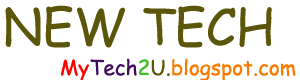



.PNG)
