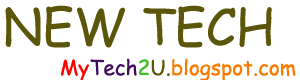We need to assign apps to users so they can select them when they connect to OneLogin. Behind the scenes, OneLogin will connect them to the app in question (Office 365 in our scenario) without them having to enter their credentials a second time.
Since I have only a few users, I will assign the Office 365 app to my (test) users manually.
***
First, I logon to OneLogin using my "account owner" credentials (configured when I signed up for OneLogin).
I go to the list of users (Users - All Users):
Note: where did these users come from? They were synced to OneLogin with the OneLogin Active Directory Connector.
I click on a user, in this example Alan Reid, and select the Application tab, then click on the plus sign (right side of screen):
Office 365 is selected by default (probably because I only have one OneLogin app). We click on CONTINUE:
I assign a password and then click SAVE:
Note: what is this password for? Doesn't OneLogin query my Active Directory?
Now we can see that the Office 365 app is assigned to the user Alan Reid:
So when a user logs on the OneLogin...
They should, by default, be directed to the App tab where they can logon to the App:
***
Once we complete the configuration, they will not have to re-renter their credentials, thanks to "Single Sign On" (SSO). I will present the rest of the configuration of OneLogin in my next blog posts.
Thank you for reading the article about Office 365 with OneLogin: Part 2 on the blog NEW TECH If you want to disseminate this article on please list the link as the source, and if this article was helpful please bookmark this page in your web browser by pressing Ctrl + D on your keyboard keys.